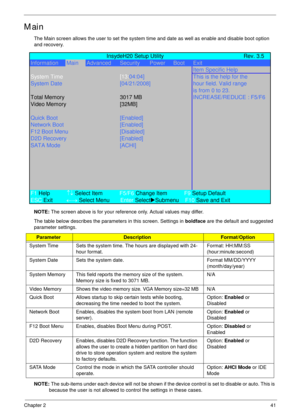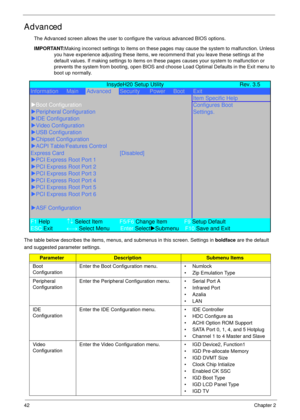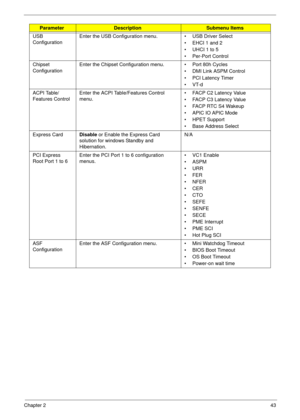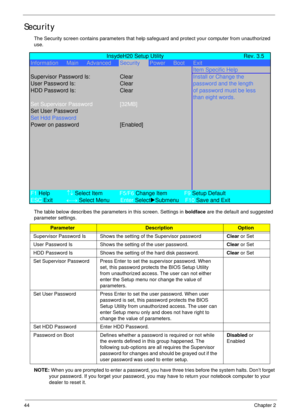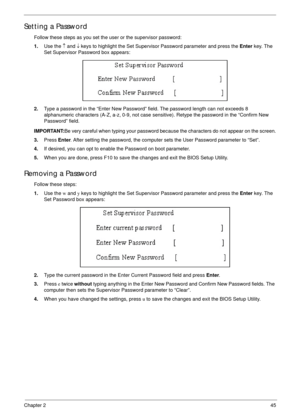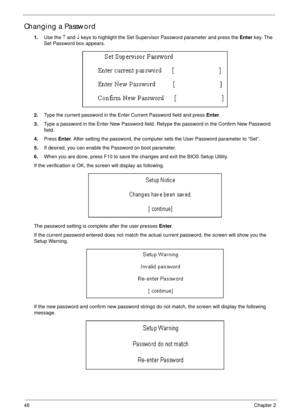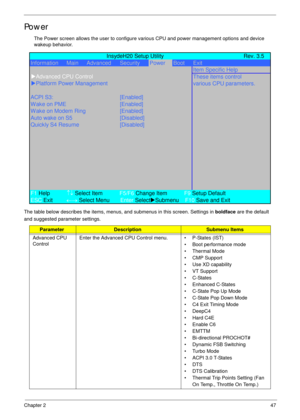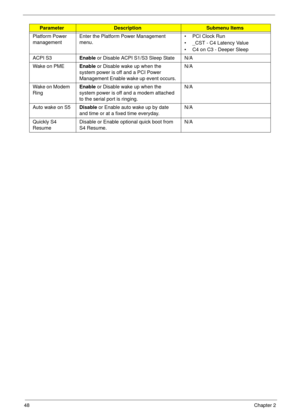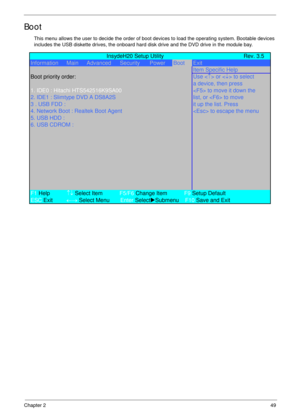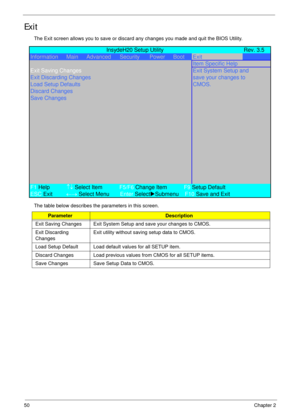Acer Aspire 4930 4930G Series User Manual
Here you can view all the pages of manual Acer Aspire 4930 4930G Series User Manual. The Acer manuals for Notebook are available online for free. You can easily download all the documents as PDF.
Page 51
Chapter 241 Main The Main screen allows the user to set the system time and date as well as enable and disable boot option and recovery. NOTE: The screen above is for your reference only. Actual values may differ. The table below describes the parameters in this screen. Settings in boldface are the default and suggested parameter settings. NOTE: The sub-items under each device will not be shown if the device control is set to disable or auto. This is because the user is not allowed to control the...
Page 52
42Chapter 2 Advanced The Advanced screen allows the user to configure the various advanced BIOS options. IMPORTANT:Making incorrect settings to items on these pages may cause the system to malfunction. Unless you have experience adjusting these items, we recommend that you leave these settings at the default values. If making settings to items on these pages causes your system to malfunction or prevents the system from booting, open BIOS and choose Load Optimal Defaults in the Exit menu to boot up...
Page 53
Chapter 243 USB ConfigurationEnter the USB Configuration menu. • USB Driver Select • EHCI 1 and 2 • UHCI 1 to 5 • Per-Port Control Chipset ConfigurationEnter the Chipset Configuration menu. • Port 80h Cycles • DMI Link ASPM Control • PCI Latency Timer •VT-d ACPI Table/ Features ControlEnter the ACPI Table/Features Control menu. • FACP C2 Latency Value • FACP C3 Latency Value • FACP RTC S4 Wakeup • APIC IO APIC Mode • HPET Support • Base Address Select Express CardDisable or Enable the Express...
Page 54
44Chapter 2 Security The Security screen contains parameters that help safeguard and protect your computer from unauthorized use. The table below describes the parameters in this screen. Settings in boldface are the default and suggested parameter settings. NOTE: When you are prompted to enter a password, you have three tries before the system halts. Don’t forget your password. If you forget your password, you may have to return your notebook computer to your dealer to reset it....
Page 55
Chapter 245 Setting a Password Follow these steps as you set the user or the supervisor password: 1.Use the ↑ and ↓ keys to highlight the Set Supervisor Password parameter and press the Enter key. The Set Supervisor Password box appears: 2.Type a password in the “Enter New Password” field. The password length can not exceeds 8 alphanumeric characters (A-Z, a-z, 0-9, not case sensitive). Retype the password in the “Confirm New Password” field. IMPORTANT:Be very careful when typing your password because...
Page 56
46Chapter 2 Changing a Password 1.Use the ↑ and ↓ keys to highlight the Set Supervisor Password parameter and press the Enter key. The Set Password box appears. 2.Type the current password in the Enter Current Password field and press Enter. 3.Type a password in the Enter New Password field. Retype the password in the Confirm New Password field. 4.Press Enter. After setting the password, the computer sets the User Password parameter to “Set”. 5.If desired, you can enable the Password on boot...
Page 57
Chapter 247 Power The Power screen allows the user to configure various CPU and power management options and device wakeup behavior. The table below describes the items, menus, and submenus in this screen. Settings in boldface are the default and suggested parameter settings. ParameterDescriptionSubmenu Items Advanced CPU ControlEnter the Advanced CPU Control menu. • P-States (IST) • Boot performance mode • Thermal Mode • CMP Support • Use XD capability • VT Support •C-States • Enhanced C-States •...
Page 58
48Chapter 2 Platform Power managementEnter the Platform Power Management menu. • PCI Clock Run • _CST - C4 Latency Value • C4 on C3 - Deeper Sleep ACPI S3Enable or Disable ACPI S1/S3 Sleep State N/A Wake on PMEEnable or Disable wake up when the system power is off and a PCI Power Management Enable wake up event occurs.N/A Wake on Modem RingEnable or Disable wake up when the system power is off and a modem attached to the serial port is ringing.N/A Auto wake on S5Disable or Enable auto wake up by...
Page 59
Chapter 249
Boot
This menu allows the user to decide the order of boot devices to load the operating system. Bootable devices
includes the USB diskette drives, the onboard hard disk drive and the DVD drive in the module bay.
InsydeH20 Setup Utility Rev. 3.5
Information Main Advanced Security PowerBootExit
Item Specific Help
Boot priority order:
Use or to select
a device, then press
1. IDE0 : Hitachi HTS542516K9SA00 to move it down the
2. IDE1 : Slimtype DVD A DS8A2S list, or to...
Page 60
50Chapter 2 Exit The Exit screen allows you to save or discard any changes you made and quit the BIOS Utility. The table below describes the parameters in this screen. ParameterDescription Exit Saving Changes Exit System Setup and save your changes to CMOS. Exit Discarding ChangesExit utility without saving setup data to CMOS. Load Setup Default Load default values for all SETUP item. Discard Changes Load previous values from CMOS for all SETUP items. Save Changes Save Setup Data to CMOS....