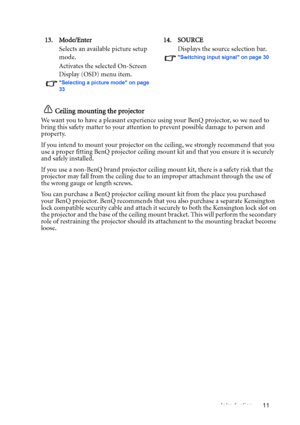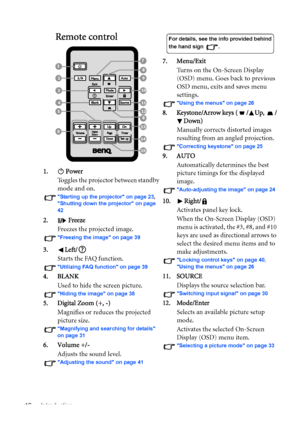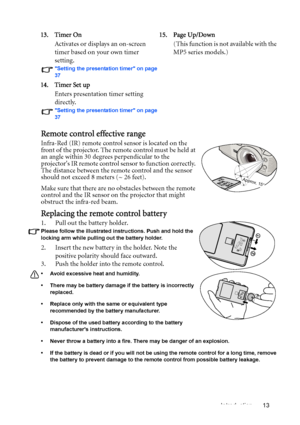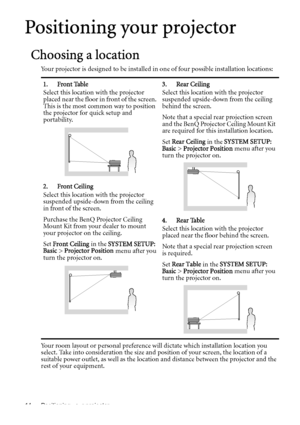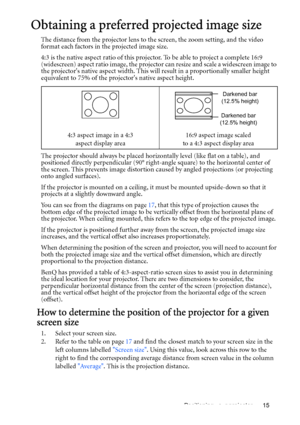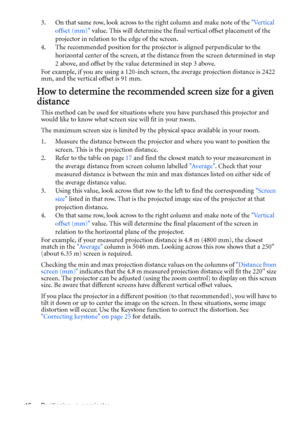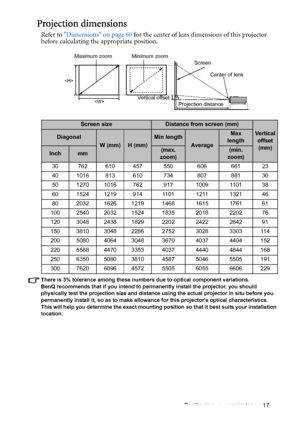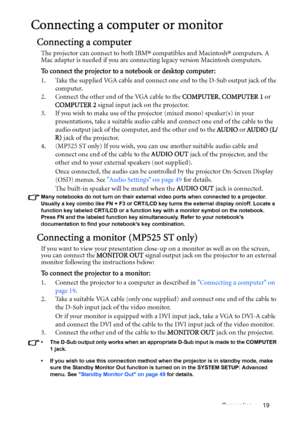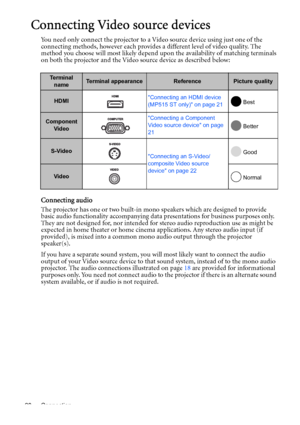BenQ Mp525 St Dlp Users Manual
Here you can view all the pages of manual BenQ Mp525 St Dlp Users Manual. The BenQ manuals for Projector are available online for free. You can easily download all the documents as PDF.
Page 11
Introduction 11 Ceiling mounting the projector We want you to have a pleasant experience using your BenQ projector, so we need to bring this safety matter to your attention to prevent possible damage to person and property. If you intend to mount your projector on the ceiling, we strongly recommend that you use a proper fitting BenQ projector ceiling mount kit and that you ensure it is securely and safely installed. If you use a non-BenQ brand projector ceiling mount kit, there is a safety risk that...
Page 12
Introduction 12 Remote control 1. Power Toggles the projector between standby mode and on. Starting up the projector on page 23, Shutting down the projector on page 42 2. Freeze Freezes the projected image. Freezing the image on page 39 3. Left/ Starts the FAQ function. Utilizing FAQ function on page 39 4. BLANK Used to hide the screen picture. Hiding the image on page 38 5. Digital Zoom (+, -) Magnifies or reduces the projected picture size. Magnifying and searching for details on page 31 6....
Page 13
Introduction 13 Remote control effective range Infra-Red (IR) remote control sensor is located on the front of the projector. The remote control must be held at an angle within 30 degrees perpendicular to the projectors IR remote control sensor to function correctly. The distance between the remote control and the sensor should not exceed 8 meters (~ 26 feet). Make sure that there are no obstacles between the remote control and the IR sensor on the projector that might obstruct the infra-red...
Page 14
Positioning your projector 14 Positioning your projector Choosing a location Your projector is designed to be installed in one of four possible installation locations: Your room layout or personal preference will dictate which installation location you select. Take into consideration the size and position of your screen, the location of a suitable power outlet, as well as the location and distance between the projector and the rest of your equipment.1. Front Table Select this location with the...
Page 15
Positioning your projector 15 Obtaining a preferred projected image size The distance from the projector lens to the screen, the zoom setting, and the video format each factors in the projected image size. 4:3 is the native aspect ratio of this projector. To be able to project a complete 16:9 (widescreen) aspect ratio image, the projector can resize and scale a widescreen image to the projectors native aspect width. This will result in a proportionally smaller height equivalent to 75% of the...
Page 16
Positioning your projector 16 3. On that same row, look across to the right column and make note of the Vertical offset (mm) value. This will determine the final vertical offset placement of the projector in relation to the edge of the screen. 4. The recommended position for the projector is aligned perpendicular to the horizontal center of the screen, at the distance from the screen determined in step 2 above, and offset by the value determined in step 3 above. For example, if you are using a...
Page 17
Positioning your projector 17 Projection dimensions Refer to Dimensions on page 60 for the center of lens dimensions of this projector before calculating the appropriate position. There is 3% tolerance among these numbers due to optical component variations. BenQ recommends that if you intend to permanently install the projector, you should physically test the projection size and distance using the actual projector in situ before you permanently install it, so as to make allowance for this...
Page 18
Connection 18 Connection When connecting a signal source to the projector, be sure to: 1. Turn all equipment off before making any connections. 2. Use the correct signal cables for each source. 3. Ensure the cables are firmly inserted. • In the connections shown below, some cables may not be included with the projector (see Shipping contents on page 8). They are commercially available from electronics stores. • For detailed connection methods, see pages 19-22. 1. VGA cable 2. VGA to DVI-A cable 3....
Page 19
Connection 19 Connecting a computer or monitor Connecting a computer The projector can connect to both IBM® compatibles and Macintosh® computers. A Mac adapter is needed if you are connecting legacy version Macintosh computers. To connect the projector to a notebook or desktop computer: 1. Take the supplied VGA cable and connect one end to the D-Sub output jack of the computer. 2. Connect the other end of the VGA cable to the COMPUTER, COMPUTER 1 or COMPUTER 2 signal input jack on the projector. 3. If...
Page 20
Connection 20 Connecting Video source devices You need only connect the projector to a Video source device using just one of the connecting methods, however each provides a different level of video quality. The method you choose will most likely depend upon the availability of matching terminals on both the projector and the Video source device as described below: Connecting audio The projector has one or two built-in mono speakers which are designed to provide basic audio functionality accompanying...