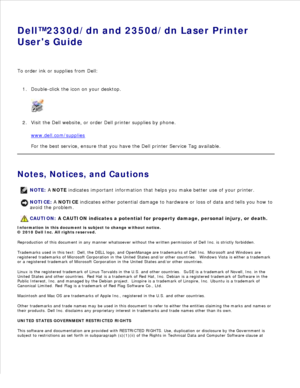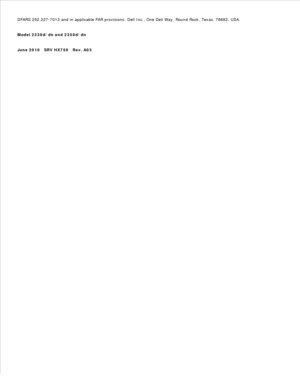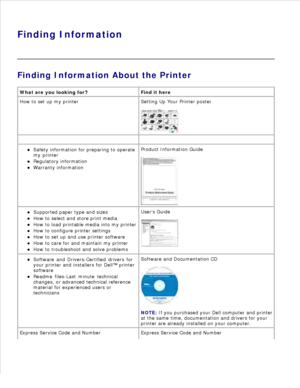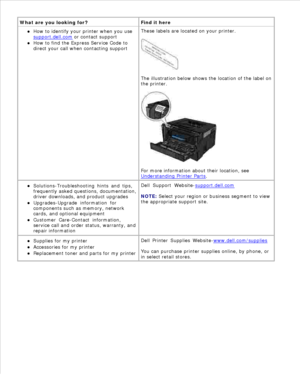DELL 2350d User Manual
Here you can view all the pages of manual DELL 2350d User Manual. The Dell manuals for Printer are available online for free. You can easily download all the documents as PDF.
Page 1
Dell™2330d/dn and 2350d/dn Laser Printer Users Guide To order ink or supplies from Dell: Double-click the icon on your desktop. 1.Visit the Dell website, or order Dell printer supplies by phone. www.dell.com/supplies For the best service, ensure that you have the Dell printer Service Tag available. 2. Notes, Notices, and Cautions NOTE: A NOTE indicates important information that helps you make better use of your printer. NOTICE: A NOTICE indicates either potential damage to hardware or loss of data and...
Page 2
DFARS 252.227-7013 and in applicable FAR provisions: Dell Inc., One Dell Way, Round Rock, Texas, 78682, USA. Model 2330d/dn and 2350d/dn June 2010 SRV HX750 Rev. A03
Page 3
Finding Information Finding Information About the Printer What are you looking for? Find it here How to set up my printer Setting Up Your Printer poster Safety information for preparing to operate my printer Regulatory information Warranty information Product Information Guide Supported paper type and sizes How to select and store print media How to load printable media into my printer How to configure printer settings How to set up and use printer software How to care for and maintain my printer How...
Page 4
What are you looking for? Find it here How to identify your printer when you use support.dell.com or contact support How to find the Express Service Code to direct your call when contacting support These labels are located on your printer. The illustration below shows the location of the label on the printer. For more information about their location, see Understanding Printer Parts . Solutions-Troubleshooting hints and tips, frequently asked questions, documentation, driver downloads, and product...
Page 5
About Your Printer Understanding Printer Parts Understanding the Operator Panel Choosing the Right Cable Understanding Printer Parts Part Description 1 Front exit Slot from where the paper exits the printer. 2 Output bin extender Support for the paper as it exits the printer. 3 Multipurpose feeder cover Door to gain access to the multipurpose feeder. 4 Standard tray (Tray 1) Standard paper tray that can hold 250 sheets of paper. 5 Optional 550-sheet drawer (Tray 2) Tray that can be purchased...
Page 6
9 Multipurpose feeder Tray to manually load various paper types such as envelopes. 10 Multipurpose feeder tray Support for the paper as it is loaded into the multipurpose feeder. 11 Extension tray Additional support for print media other than paper, such as envelopes, to prevent bending or wrinkling. 12 Width guides Guides for the print media loaded into the multipurpose feeder. 13 Width guide tab Slide the tab to adjust the width guides. Part Description 14 Express service code A series of numbers...
Page 7
Part Description 16 USB port Slot into which you plug the USB cable (sold separately). The other end of the USB cable plugs into your computer. Locally attaches printer to the computer. 17 Network port (for network printers only) Slot into which you plug the Ethernet cable (sold separately). The other end of the Ethernet cable plugs into the network port. Attaches printer to the network. 18 Parallel port Slot into which you plug the parallel cable (sold separately). The other end of the parallel cable...
Page 8
Use the Icon To 1 Display View the number of copies to be printed as well as error codes. 2 Left arrow button Scroll through menus, submenus, or settings on the display. Move to the previous or next option. Each press moves one item in the list or to a different setting for a menu item. 3 Back button Return to the previous screen. 4 Menu button Open the menu. Pressing the menu button while in the menus will return the user to the top level menu screen. NOTE: The menus are available only when the...
Page 9
Your printer interconnection cable must meet the following requirements: Connection Cable certification USB USB 2.0 Parallel IEEE-1284 10/100/1000 Ethernet CAT-5E
Page 10
Operator Panel Menus Menu List Paper Menu Reports Network/Ports Settings Menu List Admin Menu Paper Menu Reports Network/Ports Settings From the menu list, use the Arrow buttons to scroll the main menu. 1. Press the Select button . 2. Press the Right Arrow button until the heading you want appears on the display, and then press the Select button . 3. Use the Arrow buttons to scroll through the available menu items. 4. When the setting you want appears on the display, press...