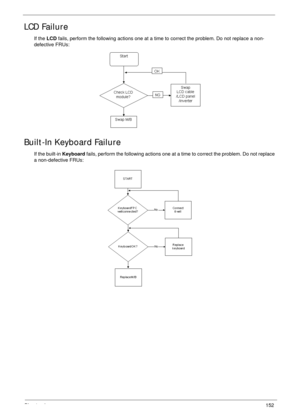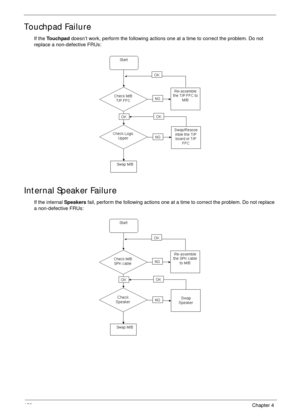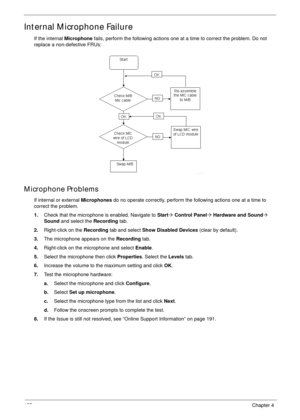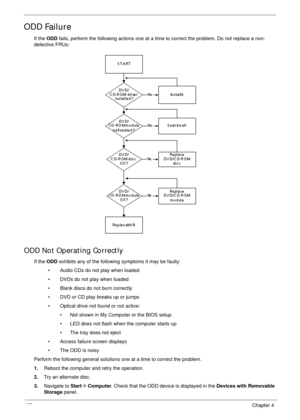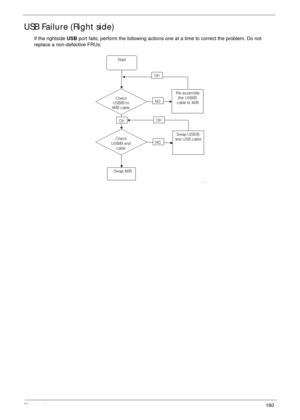Acer Aspire 5534 Service Guide
Here you can view all the pages of manual Acer Aspire 5534 Service Guide. The Acer manuals for Notebook are available online for free. You can easily download all the documents as PDF.
Page 161
151Chapter 4 Abnormal Video Display If video displays abnormally, perform the following actions one at a time to correct the problem. 1.Reboot the computer. 2.If permanent vertical/horizontal lines or dark spots display in the same location, the LCD is faulty and should be replaced. See “Disassembly Process” on page 52. 3.If extensive pixel damage is present (different colored spots in the same locations on the screen), the LCD is faulty and should be replaced. See “Disassembly Process” on page 52....
Page 162
Chapter 4152 LCD Failure If the LCD fails, perform the following actions one at a time to correct the problem. Do not replace a non- defective FRUs: Built-In Keyboard Failure If the built-in Keyboard fails, perform the following actions one at a time to correct the problem. Do not replace a non-defective FRUs:
Page 163
153Chapter 4 Touchpad Failure If the To u c h pa d doesn’t work, perform the following actions one at a time to correct the problem. Do not replace a non-defective FRUs: Internal Speaker Failure If the internal Speakers fail, perform the following actions one at a time to correct the problem. Do not replace a non-defective FRUs:
Page 164
Chapter 4154 Sound Problems If sound problems are experienced, perform the following actions one at a time to correct the problem. 1.Reboot the computer. 2.Navigate to Start´ Control Panel´ System and Maintenance´ System´ Device Manager. Check the Device Manager to determine that: • The device is properly installed. • There are no red Xs or yellow exclamation marks. • There are no device conflicts. • No hardware is listed under Other Devices. 3.Roll back the audio driver to the previous version, if...
Page 165
155Chapter 4 Internal Microphone Failure If the internal Microphone fails, perform the following actions one at a time to correct the problem. Do not replace a non-defective FRUs: Microphone Problems If internal or external Microphones do no operate correctly, perform the following actions one at a time to correct the problem. 1.Check that the microphone is enabled. Navigate to Start´ Control Panel´ Hardware and Sound´ Sound and select the Recording tab. 2.Right-click on the Recording tab and select...
Page 166
Chapter 4156 HDD Not Operating Correctly If the HDD does not operate correctly, perform the following actions one at a time to correct the problem. 1.Disconnect all external devices. 2.Run a complete virus scan using up-to-date software to ensure the computer is virus free. 3.Run the Windows 7 Startup Repair Utility: a.insert the Windows 7 Operating System DVD in the ODD and restart the computer. b.When prompted, press any key to start to the operating system DVD. c.The Install Windows screen...
Page 167
157Chapter 4 ODD Failure If the ODD fails, perform the following actions one at a time to correct the problem. Do not replace a non- defective FRUs: ODD Not Operating Correctly If the ODD exhibits any of the following symptoms it may be faulty: • Audio CDs do not play when loaded • DVDs do not play when loaded • Blank discs do not burn correctly • DVD or CD play breaks up or jumps • Optical drive not found or not active: • Not shown in My Computer or the BIOS setup • LED does not flash when the...
Page 168
Chapter 4158 4.Navigate to Start´ Control Panel´ System and Maintenance´ System´ Device Manager. a.Double-click lDE ATA/ATAPI controllers. If a device displays a down arrow, right-click on the device and click Enable. b.Double-click DVD/CD-ROM drives. If the device displays a down arrow, right-click on the device and click Enable. c.Check that there are no yellow exclamation marks against the items in l D E ATA / ATA P I c o n t r o l l e r s. If a device has an exclamation mark, right-click on the...
Page 169
159Chapter 4 a.Navigate to Start´ Control Panel´ System and Maintenance´ System´ Device Manager. b.Double-click IDE ATA/ATAPI controllers, then right-click ATA Device 0. c.Click Properties and select the Advanced Settings tab. Ensure that the Enable DMA box is checked and click OK. d.Repeat for the other ATA Devices shown if applicable. Drive Not Detected If Windows cannot detect the drive, perform the following actions one at a time to correct the problem. 1.Restart the computer and press F2 to enter...
Page 170
Chapter 4160 USB Failure (Right side) If the rightside USB port fails, perform the following actions one at a time to correct the problem. Do not replace a non-defective FRUs: