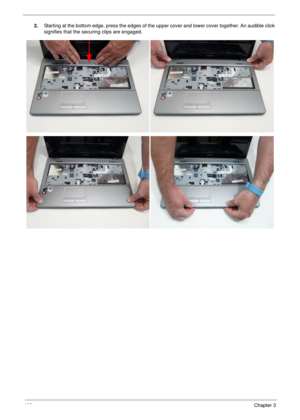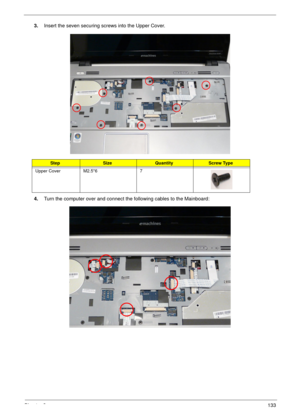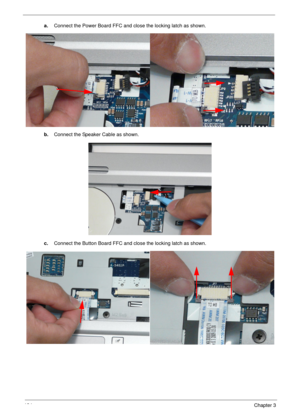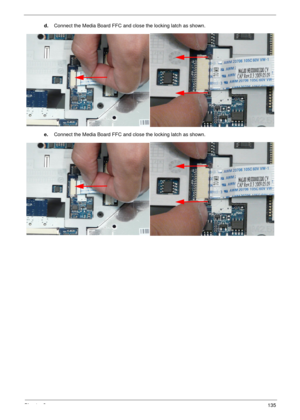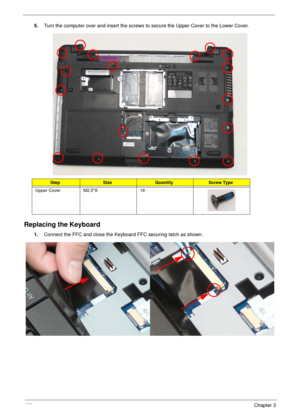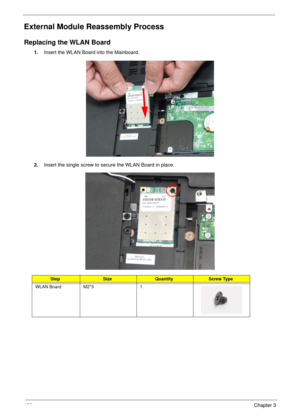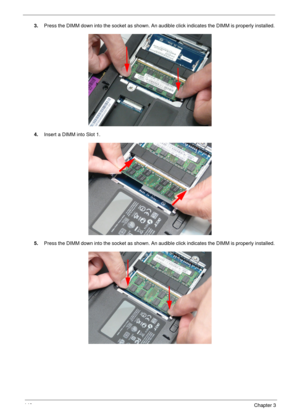Acer Aspire 5534 Service Guide
Here you can view all the pages of manual Acer Aspire 5534 Service Guide. The Acer manuals for Notebook are available online for free. You can easily download all the documents as PDF.
Page 141
Chapter 3131 4.Connect the single FFC to the Touchpad and close the securing latch. 5.Replace the mylar sheet covering the Button Board. Replacing the Upper Cover 1.Place the Upper Cover on the assembly bottom edge first.
Page 142
132Chapter 3 2.Starting at the bottom edge, press the edges of the upper cover and lower cover together. An audible click signifies that the securing clips are engaged.
Page 143
Chapter 3133 3.Insert the seven securing screws into the Upper Cover. 4.Turn the computer over and connect the following cables to the Mainboard: StepSizeQuantityScrew Type Upper Cover M2.5*6 7
Page 144
134Chapter 3 a.Connect the Power Board FFC and close the locking latch as shown. b.Connect the Speaker Cable as shown. c.Connect the Button Board FFC and close the locking latch as shown.
Page 145
Chapter 3135 d.Connect the Media Board FFC and close the locking latch as shown. e.Connect the Media Board FFC and close the locking latch as shown.
Page 146
136Chapter 3 5.Turn the computer over and insert the screws to secure the Upper Cover to the Lower Cover. Replacing the Keyboard 1.Connect the FFC and close the Keyboard FFC securing latch as shown. StepSizeQuantityScrew Type Upper Cover M2.5*8 18
Page 147
Chapter 3137 2.Insert the keyboard so that the bottom tabs enter the slots in the upper cover. 3.Press down on the edges of the keyboard. An audible click indicates that the securing clips have engaged.
Page 148
138Chapter 3 External Module Reassembly Process Replacing the WLAN Board 1.Insert the WLAN Board into the Mainboard. 2.Insert the single screw to secure the WLAN Board in place. StepSizeQuantityScrew Type WLAN Board M2*3 1
Page 149
Chapter 3139 3.Connect the Antenna cables to the WLAN Board. NOTE: Cable placement is White to the AUX terminal (right) and Black to the MAIN terminal (left). IMPORTANT:Ensure that the cables are tucked into the chassis to prevent them from being pinched when the lower covers are replaced. Replacing the DIMM Modules 1.Identify the SODIMM to replace. The image below shows the locations of SODIMM slot 0 and SODIMM slot 1. Slot 0 must be populated first when installing or replacing defective memory....
Page 150
140Chapter 3 3.Press the DIMM down into the socket as shown. An audible click indicates the DIMM is properly installed. 4.Insert a DIMM into Slot 1. 5.Press the DIMM down into the socket as shown. An audible click indicates the DIMM is properly installed.