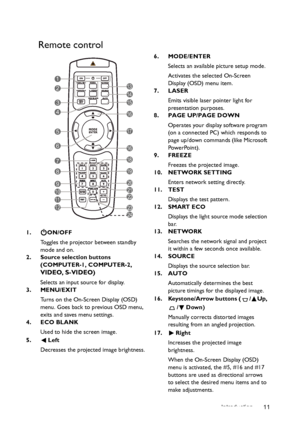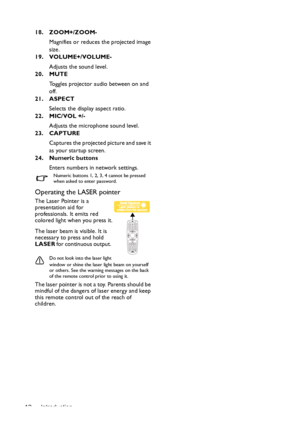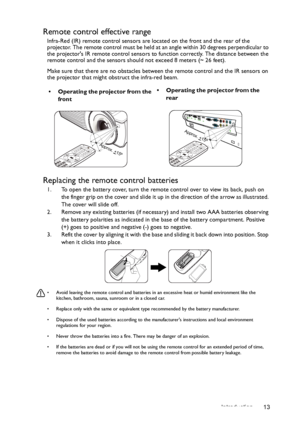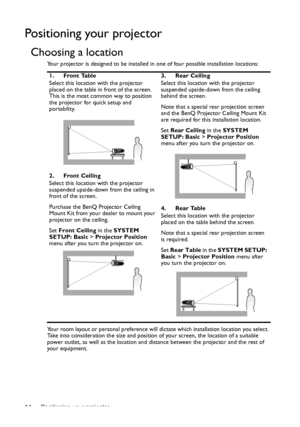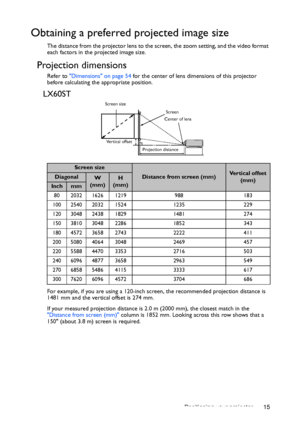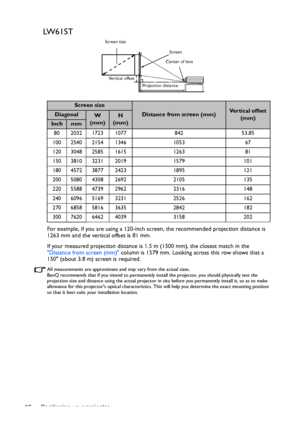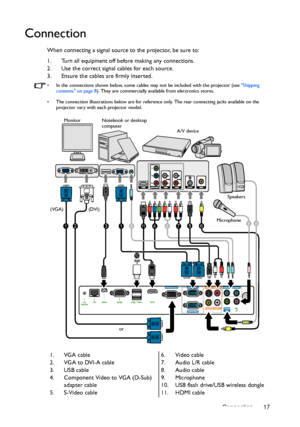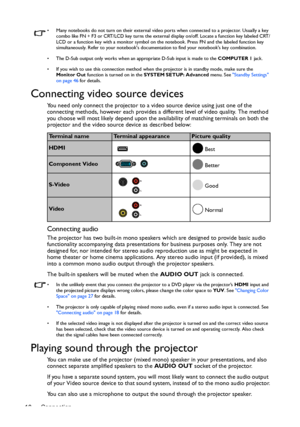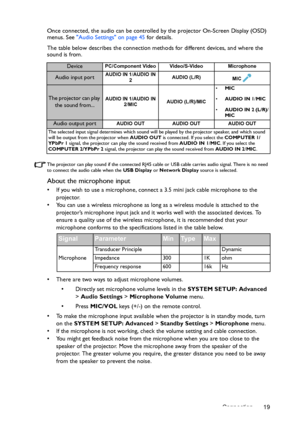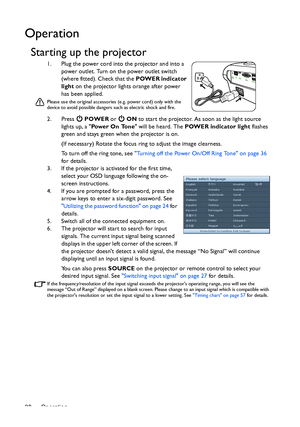BenQ Lw61st Users Manual
Here you can view all the pages of manual BenQ Lw61st Users Manual. The BenQ manuals for Projector are available online for free. You can easily download all the documents as PDF.
Page 11
Introduction 11 Remote control 1. ON/OFF Toggles the projector between standby mode and on. 2. Source selection buttons (COMPUTER-1, COMPUTER-2, VIDEO, S-VIDEO) Selects an input source for display. 3. MENU/EXIT Turns on the On-Screen Display (OSD) menu. Goes back to previous OSD menu, exits and saves menu settings. 4. ECO BLANK Used to hide the screen image. 5. Left Decreases the projected image brightness.6. MODE/ENTER Selects an available picture setup mode. Activates the selected On-Screen...
Page 12
Introduction 1218. ZOOM+/ZOOM- Magnifies or reduces the projected image size. 19. VOLUME+/VOLUME- Adjusts the sound level. 20. MUTE Toggles projector audio between on and off. 21. ASPECT Selects the display aspect ratio. 22. MIC/VOL +/- Adjusts the microphone sound level. 23. CAPTURE Captures the projected picture and save it as your startup screen. 24. Numeric buttons Enters numbers in network settings. Numeric buttons 1, 2, 3, 4 cannot be pressed when asked to enter password. Operating the LASER...
Page 13
Introduction 13 Remote control effective range Infra-Red (IR) remote control sensors are located on the front and the rear of the projector. The remote control must be held at an angle within 30 degrees perpendicular to the projectors IR remote control sensors to function correctly. The distance between the remote control and the sensors should not exceed 8 meters (~ 26 feet). Make sure that there are no obstacles between the remote control and the IR sensors on the projector that might obstruct the...
Page 14
Positioning your projector 14 Positioning your projector Choosing a location Your projector is designed to be installed in one of four possible installation locations: Your room layout or personal preference will dictate which installation location you select. Take into consideration the size and position of your screen, the location of a suitable power outlet, as well as the location and distance between the projector and the rest of your equipment.1. Front Table Select this location with the...
Page 15
Positioning your projector 15 Obtaining a preferred projected image size The distance from the projector lens to the screen, the zoom setting, and the video format each factors in the projected image size. Projection dimensions Refer to Dimensions on page 54 for the center of lens dimensions of this projector before calculating the appropriate position. LX60ST For example, if you are using a 120-inch screen, the recommended projection distance is 1481 mm and the vertical offset is 274 mm. If your...
Page 16
Positioning your projector 16 LW61ST For example, if you are using a 120-inch screen, the recommended projection distance is 1263 mm and the vertical offset is 81 mm. If your measured projection distance is 1.5 m (1500 mm), the closest match in the Distance from screen (mm) column is 1579 mm. Looking across this row shows that a 150 (about 3.8 m) screen is required. All measurements are approximate and may vary from the actual sizes. BenQ recommends that if you intend to permanently install the...
Page 17
Connection 17 Connection When connecting a signal source to the projector, be sure to: 1. Turn all equipment off before making any connections. 2. Use the correct signal cables for each source. 3. Ensure the cables are firmly inserted. • In the connections shown below, some cables may not be included with the projector (see Shipping contents on page 8). They are commercially available from electronics stores. • The connection illustrations below are for reference only. The rear connecting jacks...
Page 18
Connection 18 • Many notebooks do not turn on their external video ports when connected to a projector. Usually a key combo like FN + F3 or CRT/LCD key turns the external display on/off. Locate a function key labeled CRT/ LCD or a function key with a monitor symbol on the notebook. Press FN and the labeled function key simultaneously. Refer to your notebooks documentation to find your notebooks key combination. • The D-Sub output only works when an appropriate D-Sub input is made to the COMPUTER 1...
Page 19
Connection 19 Once connected, the audio can be controlled by the projector On-Screen Display (OSD) menus. See Audio Settings on page 45 for details. The table below describes the connection methods for different devices, and where the sound is from. The projector can play sound if the connected RJ45 cable or USB cable carries audio signal. There is no need to connect the audio cable when the USB Display or Network Display source is selected. About the microphone input • If you wish to use a...
Page 20
Operation 20 Operation Starting up the projector 1. Plug the power cord into the projector and into a power outlet. Turn on the power outlet switch (where fitted). Check that the POWER indicator light on the projector lights orange after power has been applied. Please use the original accessories (e.g. power cord) only with the device to avoid possible dangers such as electric shock and fire. 2. Press POWER or ON to start the projector. As soon as the light source lights up, a Pow e r O n To n...