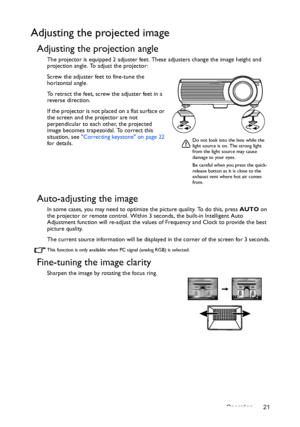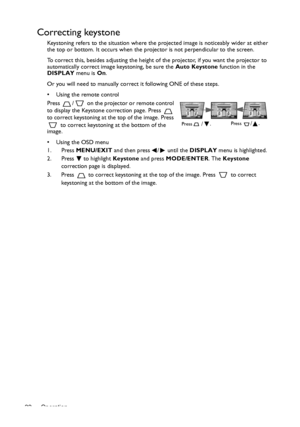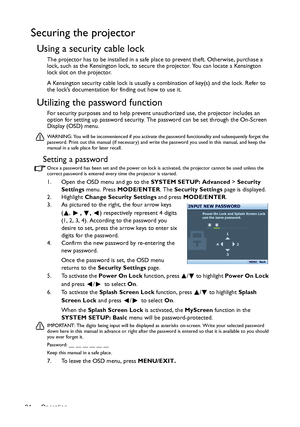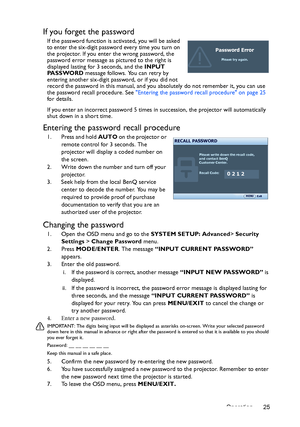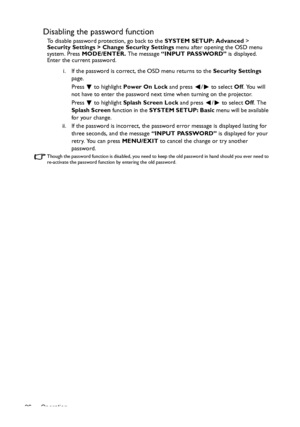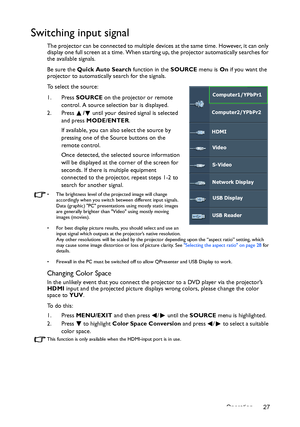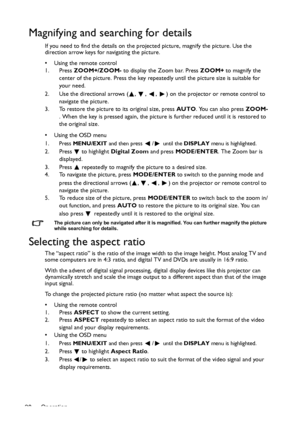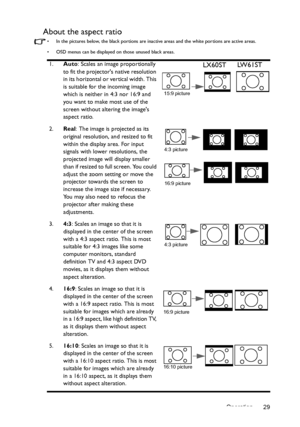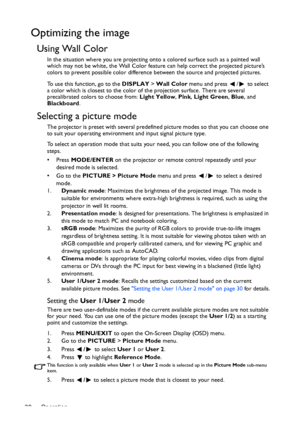BenQ Lw61st Users Manual
Here you can view all the pages of manual BenQ Lw61st Users Manual. The BenQ manuals for Projector are available online for free. You can easily download all the documents as PDF.
Page 21
Operation 21 Adjusting the projected image Adjusting the projection angle The projector is equipped 2 adjuster feet. These adjusters change the image height and projection angle. To adjust the projector: Screw the adjuster feet to fine-tune the horizontal angle. To retract the feet, screw the adjuster feet in a reverse direction. If the projector is not placed on a flat surface or the screen and the projector are not perpendicular to each other, the projected image becomes trapezoidal. To correct...
Page 22
Operation 22 Correcting keystone Keystoning refers to the situation where the projected image is noticeably wider at either the top or bottom. It occurs when the projector is not perpendicular to the screen. To correct this, besides adjusting the height of the projector, if you want the projector to automatically correct image keystoning, be sure the Auto Keystone function in the DISPLAY menu is On. Or you will need to manually correct it following ONE of these steps. • Using the remote control...
Page 23
Operation 23 Using the menus The projector is equipped with On-Screen Display (OSD) menus for making various adjustments and settings. Below is the overview of the OSD menu. The following example describes how to set the OSD language. 1. Press MENU/EXIT on the projector or remote control to turn the OSD menu on.3. Press to highlight Language and press / to select a preferred language. 2. Use / to highlight the SYSTEM SETUP: Basic menu.4. Press MENU/EXIT twice* on the projector or remote...
Page 24
Operation 24 Securing the projector Using a security cable lock The projector has to be installed in a safe place to prevent theft. Otherwise, purchase a lock, such as the Kensington lock, to secure the projector. You can locate a Kensington lock slot on the projector. A Kensington security cable lock is usually a combination of key(s) and the lock. Refer to the lock’s documentation for finding out how to use it. Utilizing the password function For security purposes and to help prevent unauthorized...
Page 25
Operation 25 If you forget the password If the password function is activated, you will be asked to enter the six-digit password every time you turn on the projector. If you enter the wrong password, the password error message as pictured to the right is displayed lasting for 3 seconds, and the INPUT PA S S WO R D message follows. You can retry by entering another six-digit password, or if you did not record the password in this manual, and you absolutely do not remember it, you can use the...
Page 26
Operation 26 Disabling the password function To disable password protection, go back to the SYSTEM SETUP: Advanced > Security Settings > Change Security Settings menu after opening the OSD menu system. Press MODE/ENTER. The message “INPUT PASSWORD” is displayed. Enter the current password. i. If the password is correct, the OSD menu returns to the Security Settings page. Press to highlight Power On Lock and press / to select Off. You will not have to enter the password next time when turning on...
Page 27
Operation 27 Switching input signal The projector can be connected to multiple devices at the same time. However, it can only display one full screen at a time. When starting up, the projector automatically searches for the available signals. Be sure the Quick Auto Search function in the SOURCE menu is On if you want the projector to automatically search for the signals. To select the source: 1. Press SOURCE on the projector or remote control. A source selection bar is displayed. 2. Press / until...
Page 28
Operation 28 Magnifying and searching for details If you need to find the details on the projected picture, magnify the picture. Use the direction arrow keys for navigating the picture. • Using the remote control 1. Press ZOOM+/ZOOM- to display the Zoom bar. Press ZOOM+ to magnify the center of the picture. Press the key repeatedly until the picture size is suitable for your need. 2. Use the directional arrows ( , , , ) on the projector or remote control to navigate the picture. 3. To restore the...
Page 29
Operation 29 About the aspect ratio • In the pictures below, the black portions are inactive areas and the white portions are active areas. • OSD menus can be displayed on those unused black areas. 1.Auto: Scales an image proportionally to fit the projectors native resolution in its horizontal or vertical width. This is suitable for the incoming image which is neither in 4:3 nor 16:9 and you want to make most use of the screen without altering the images aspect ratio. 2.Real : The image is...
Page 30
Operation 30 Optimizing the image Using Wall Color In the situation where you are projecting onto a colored surface such as a painted wall which may not be white, the Wall Color feature can help correct the projected picture’s colors to prevent possible color difference between the source and projected pictures. To use this function, go to the DISPLAY > Wall Color menu and press / to select a color which is closest to the color of the projection surface. There are several precalibrated colors to...