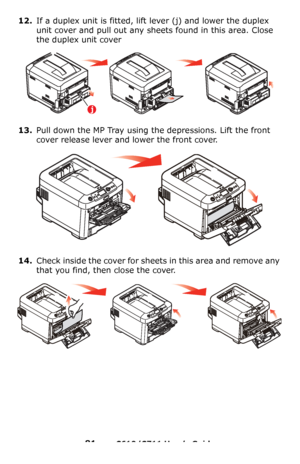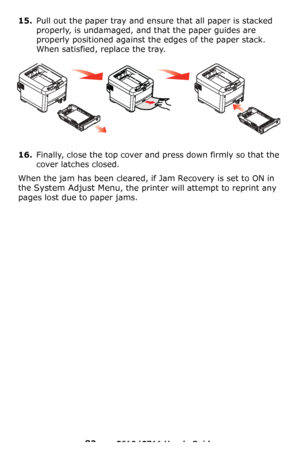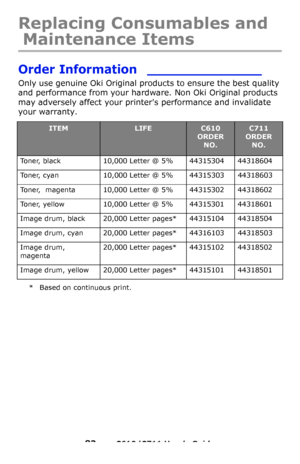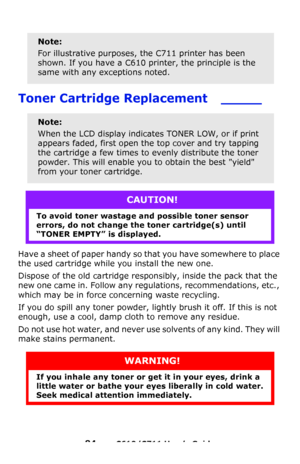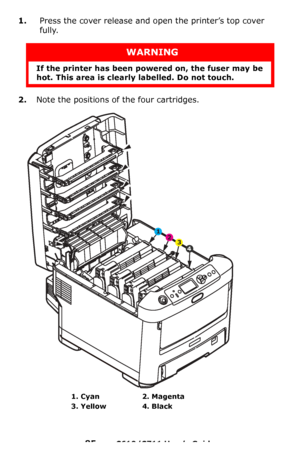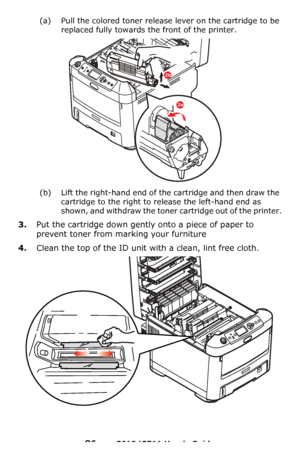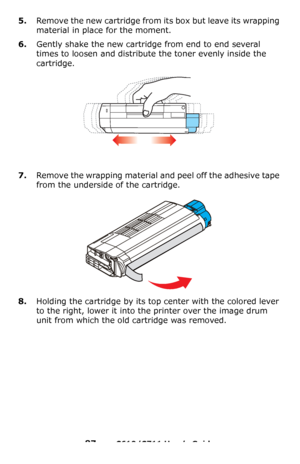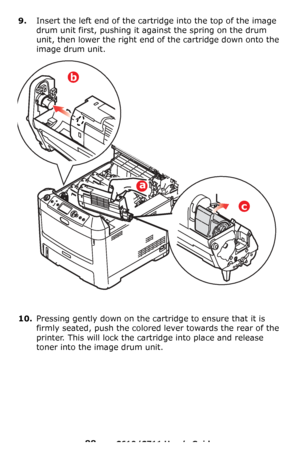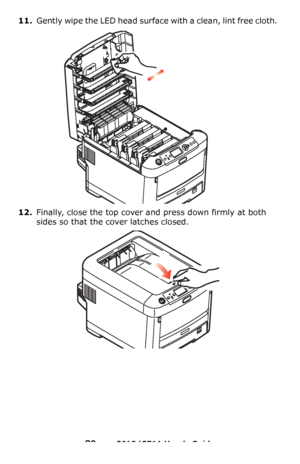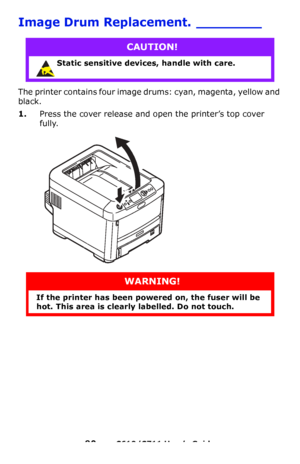OKI C610n User Manual
Here you can view all the pages of manual OKI C610n User Manual. The Oki manuals for Printer are available online for free. You can easily download all the documents as PDF.
Page 81
81 – C610/C711 User’s Guide 12.If a duplex unit is fitted, lift lever (j) and lower the duplex unit cover and pull out any sheets found in this area. Close the duplex unit cover 13.Pull down the MP Tray using the depressions. Lift the front cover release lever and lower the front cover. 14.Check inside the cover for sheets in this area and remove any that you find, then close the cover. j Downloaded From ManualsPrinter.com Manuals
Page 82
82 – C610/C711 User’s Guide 15.Pull out the paper tray and ensure that all paper is stacked properly, is undamaged, and that the paper guides are properly positioned against the edges of the paper stack. When satisfied, replace the tray. 16.Finally, close the top cover and press down firmly so that the cover latches closed. When the jam has been cleared, if Jam Recovery is set to ON in the System Adjust Menu, the printer will attempt to reprint any pages lost due to paper jams. Downloaded From...
Page 83
83 – C610/C711 User’s Guide Replacing Consumables and Maintenance Items Order Information ______________ Only use genuine Oki Original products to ensure the best quality and performance from your hardware. Non Oki Original products may adversely affect your printers performance and invalidate your warranty. * Based on continuous print. ITEMLIFEC610 ORDER NO.C711 ORDER NO. Toner, black 10,000 Letter @ 5% 44315304 44318604 Toner, cyan 10,000 Letter @ 5% 44315303 44318603 Toner, magenta 10,000...
Page 84
84 – C610/C711 User’s Guide Toner Cartridge Replacement _____ Have a sheet of paper handy so that you have somewhere to place the used cartridge while you install the new one. Dispose of the old cartridge responsibly, inside the pack that the new one came in. Follow any regulations, recommendations, etc., which may be in force concerning waste recycling. If you do spill any toner powder, lightly brush it off. If this is not enough, use a cool, damp cloth to remove any residue. Do not use hot...
Page 85
85 – C610/C711 User’s Guide 1.Press the cover release and open the printer’s top cover fully. 2.Note the positions of the four cartridges. WARNING If the printer has been po wered on, the fuser may be hot. This area is clearly labelled. Do not touch. 1. Cyan 2. Magenta 3. Yellow 4. Black 6 1 23 4 Downloaded From ManualsPrinter.com Manuals
Page 86
86 – C610/C711 User’s Guide (a) Pull the colored toner release lever on the cartridge to be replaced fully towards th e front of the printer. (b) Lift the right-hand end of the cartridge and then draw the cartridge to the right to release the left-hand end as shown, and withdraw the toner cartridge out of the printer. 3.Put the cartridge down gently onto a piece of paper to prevent toner from marking your furniture 4.Clean the top of the ID unit wi th a clean, lint free cloth. 2b 2a Downloaded From...
Page 87
87 – C610/C711 User’s Guide 5.Remove the new cartridge from its box but leave its wrapping material in place for the moment. 6.Gently shake the new cartridge from end to end several times to loosen and distribute the toner evenly inside the cartridge. 7.Remove the wrapping material and peel off the adhesive tape from the underside of the cartridge. 8.Holding the cartridge by its top center with the colored lever to the right, lower it into the printer over the image drum unit from which the old...
Page 88
88 – C610/C711 User’s Guide 9.Insert the left end of the cartridge into the top of the image drum unit first, pushing it ag ainst the spring on the drum unit, then lower the right end of the cartridge down onto the image drum unit. 10.Pressing gently down on the cartridge to ensure that it is firmly seated, push the colored lever towards the rear of the printer. This will lock the cartridge into place and release toner into the im age drum unit. b a c Downloaded From ManualsPrinter.com Manuals
Page 89
89 – C610/C711 User’s Guide 11.Gently wipe the LED head surface with a clean, lint free cloth. 12.Finally, close the top cover and press down firmly at both sides so that the cover latches closed. Downloaded From ManualsPrinter.com Manuals
Page 90
90 – C610/C711 User’s Guide Image Drum Replacement. ________ The printer contains four image drums: cyan, magenta, yellow and black. 1.Press the cover release and op en the printer’s top cover fully. CAUTION! Static sensitive devices, handle with care. WARNING! If the printer has been po wered on, the fuser will be hot. This area is clearly labelled. Do not touch. Downloaded From ManualsPrinter.com Manuals