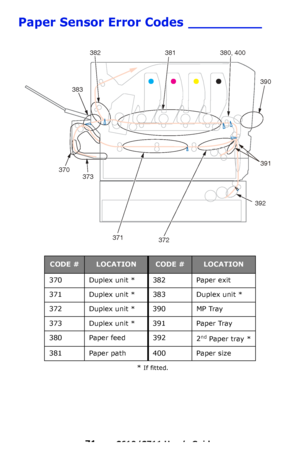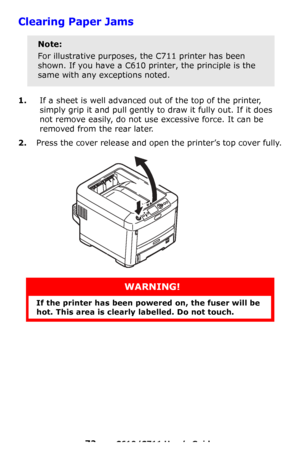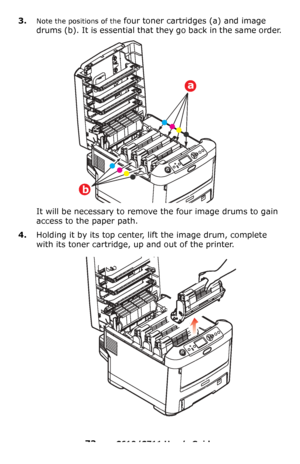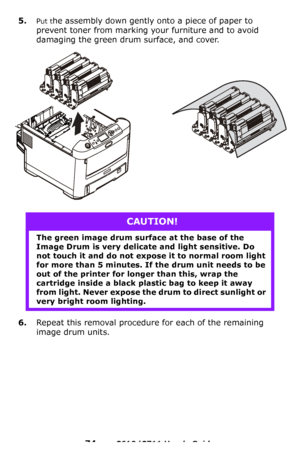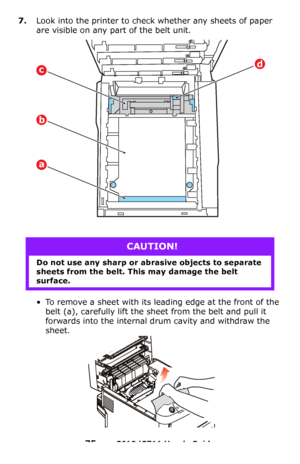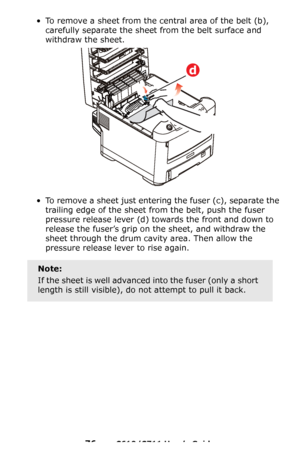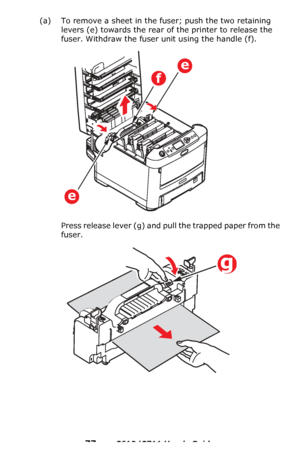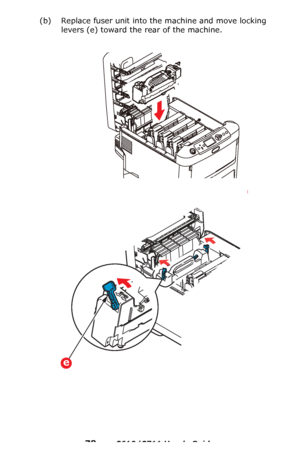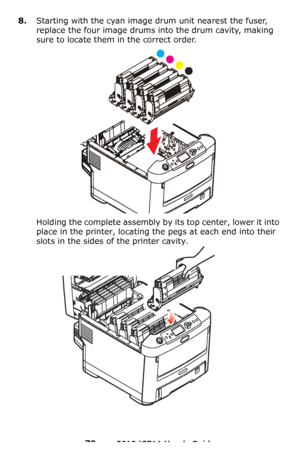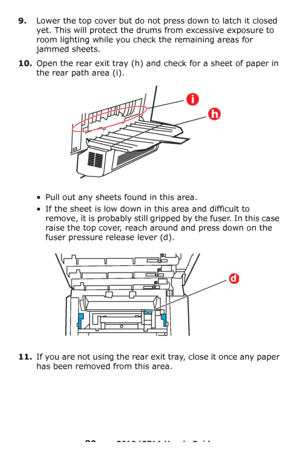OKI C610n User Manual
Here you can view all the pages of manual OKI C610n User Manual. The Oki manuals for Printer are available online for free. You can easily download all the documents as PDF.
Page 71
71 – C610/C711 User’s Guide Paper Sensor Error Codes _________ * If fitted. CODE #LOCATIONCODE #LOCATION 370 Duplex unit * 382 Paper exit 371 Duplex unit * 383 Duplex unit * 372 Duplex unit * 390 MP Tray 373 Duplex unit * 391 Paper Tray 380 Paper feed 392 2 nd Paper tray * 381 Paper path 400 Paper size 370373 382 383 381 380, 400 390 372 371 392 391 Downloaded From ManualsPrinter.com Manuals
Page 72
72 – C610/C711 User’s Guide Clearing Paper Jams 1.If a sheet is well advanced out of the top of the printer, simply grip it and pull gently to draw it fully out. If it does not remove easily, do not use excessive force. It can be removed from the rear later. 2.Press the cover release and open the printer’s top cover fully. Note: For illustrative purposes, the C711 printer has been shown. If you have a C610 printer, the principle is the same with any exceptions noted. WARNING! If the printer has...
Page 73
73 – C610/C711 User’s Guide 3.Note the positions of the four toner cartridges (a) and image drums (b). It is essential that they go back in the same order. It will be necessary to remove the four image drums to gain access to the paper path. 4.Holding it by its top center, lift the image drum, complete with its toner cartridge, up and out of the printer. a b Downloaded From ManualsPrinter.com Manuals
Page 74
74 – C610/C711 User’s Guide 5.Put the assembly down gently onto a piece of paper to prevent toner from marking yo ur furniture and to avoid damaging the green drum surface, and cover. 6.Repeat this removal procedure for each of the remaining image drum units. CAUTION! The green image drum surface at the base of the Image Drum is very delicate and light sensitive. Do not touch it and do not expose it to normal room light for more than 5 minutes. If the drum unit needs to be out of the printer for...
Page 75
75 – C610/C711 User’s Guide 7.Look into the printer to check whether any sheets of paper are visible on any part of the belt unit. • To remove a sheet with its leading edge at the front of the belt (a), carefully lift the sheet from the belt and pull it forwards into the internal drum cavity and withdraw the sheet. CAUTION! Do not use any sharp or abrasive objects to separate sheets from the belt. This may damage the belt surface. dc b a Downloaded From ManualsPrinter.com Manuals
Page 76
76 – C610/C711 User’s Guide • To remove a sheet from the central area of the belt (b), carefully separate the shee t from the belt surface and withdraw the sheet. • To remove a sheet just entering the fuser (c), separate the trailing edge of the sheet from the belt, push the fuser pressure release lever (d) towards the front and down to release the fuser’s grip on the sheet, and withdraw the sheet through the drum cavity area. Then allow the pressure release lever to rise again. Note: If the...
Page 77
77 – C610/C711 User’s Guide (a) To remove a sheet in the fuser; push the two retaining levers (e) towards the rear of the printer to release the fuser. Withdraw the fuser unit using the handle (f). Press release lever (g) and pull the trapped paper from the fuser. e f e g Downloaded From ManualsPrinter.com Manuals
Page 78
78 – C610/C711 User’s Guide (b) Replace fuser unit into the machine and move locking levers (e) toward the rear of the machine. e Downloaded From ManualsPrinter.com Manuals
Page 79
79 – C610/C711 User’s Guide 8.Starting with the cyan image drum unit nearest the fuser, replace the four image drums into the drum cavity, making sure to locate them in the correct order. Holding the complete assembly by its top center, lower it into place in the printer, locating the pegs at each end into their slots in the sides of the printer cavity. Downloaded From ManualsPrinter.com Manuals
Page 80
80 – C610/C711 User’s Guide 9.Lower the top cover but do not press down to latch it closed yet. This will protect the drums from excessive exposure to room lighting while you check the remaining areas for jammed sheets. 10.Open the rear exit tray (h) and check for a sheet of paper in the rear path area (i). • Pull out any sheets found in this area. • If the sheet is low down in this area and difficult to remove, it is probably still gripped by the fuser. In this case raise the top cover, reach...