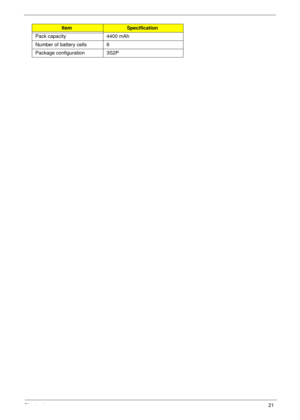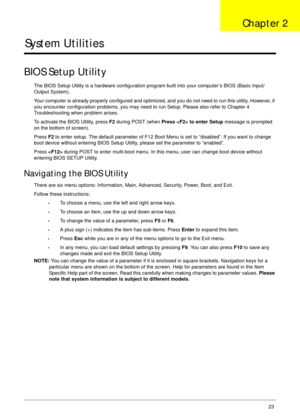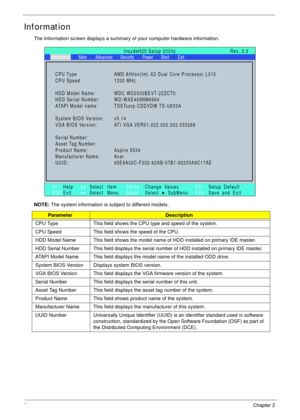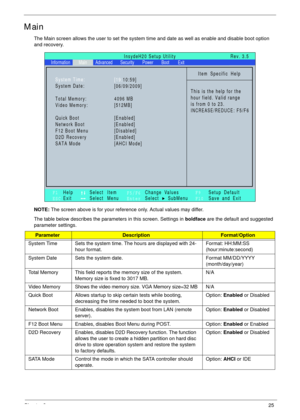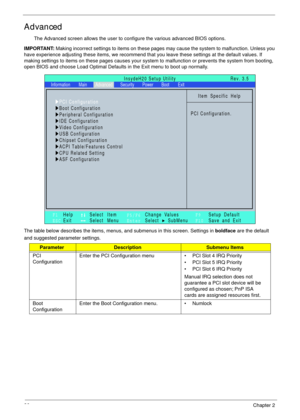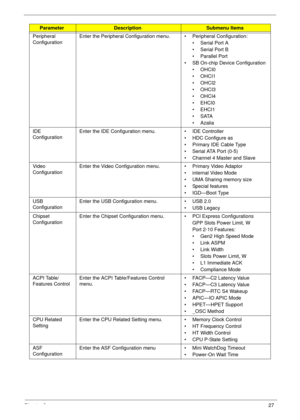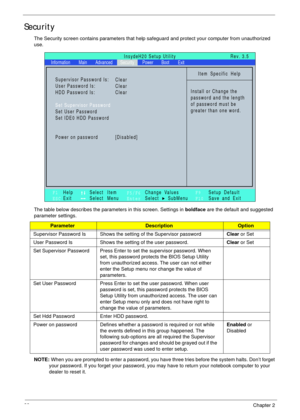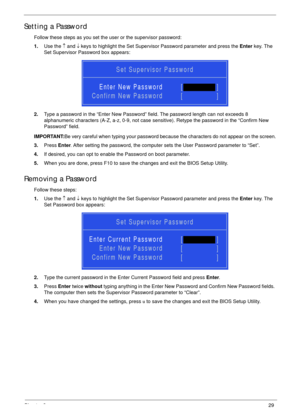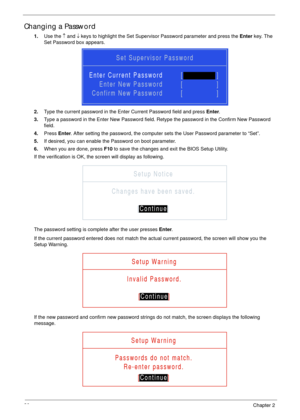Acer Aspire 5534 Service Guide
Here you can view all the pages of manual Acer Aspire 5534 Service Guide. The Acer manuals for Notebook are available online for free. You can easily download all the documents as PDF.
Page 31
Chapter 121 Pack capacity 4400 mAh Number of battery cells 6 Package configuration 3S2P ItemSpecification
Page 33
Chapter 223 System Utilities BIOS Setup Utility The BIOS Setup Utility is a hardware configuration program built into your computer’s BIOS (Basic Input/ Output System). Your computer is already properly configured and optimized, and you do not need to run this utility. However, if you encounter configuration problems, you may need to run Setup. Please also refer to Chapter 4 Troubleshooting when problem arises. To activate the BIOS Utility, press F2 during POST (when Press to enter Setup message is...
Page 34
24Chapter 2 Information The Information screen displays a summary of your computer hardware information. NOTE: The system information is subject to different models. ParameterDescription CPU Type This field shows the CPU type and speed of the system. CPU Speed This field shows the speed of the CPU. HDD Model Name This field shows the model name of HDD installed on primary IDE master. HDD Serial Number This field displays the serial number of HDD installed on primary IDE master. ATAPI Model Name This...
Page 35
Chapter 225 Main The Main screen allows the user to set the system time and date as well as enable and disable boot option and recovery. NOTE: The screen above is for your reference only. Actual values may differ. The table below describes the parameters in this screen. Settings in boldface are the default and suggested parameter settings. ParameterDescriptionFormat/Option System Time Sets the system time. The hours are displayed with 24- hour format.Format: HH:MM:SS (hour:minute:second) System Date...
Page 36
26Chapter 2 Advanced The Advanced screen allows the user to configure the various advanced BIOS options. IMPORTANT: Making incorrect settings to items on these pages may cause the system to malfunction. Unless you have experience adjusting these items, we recommend that you leave these settings at the default values. If making settings to items on these pages causes your system to malfunction or prevents the system from booting, open BIOS and choose Load Optimal Defaults in the Exit menu to boot up...
Page 37
Chapter 227 Peripheral ConfigurationEnter the Peripheral Configuration menu. • Peripheral Configuration: •Serial Port A •Serial Port B • Parallel Port • SB On-chip Device Configuration • OHCI0 • OHCI1 • OHCI2 • OHCI3 • OHCI4 • EHCI0 • EHCI1 •SATA • Azalia IDE ConfigurationEnter the IDE Configuration menu. • IDE Controller • HDC Configure as • Primary IDE Cable Type • Serial ATA Port (0-5) • Channel 4 Master and Slave Video ConfigurationEnter the Video Configuration menu. • Primary Video Adaptor •...
Page 38
28Chapter 2 Security The Security screen contains parameters that help safeguard and protect your computer from unauthorized use. The table below describes the parameters in this screen. Settings in boldface are the default and suggested parameter settings. NOTE: When you are prompted to enter a password, you have three tries before the system halts. Don’t forget your password. If you forget your password, you may have to return your notebook computer to your dealer to reset it....
Page 39
Chapter 229 Setting a Password Follow these steps as you set the user or the supervisor password: 1.Use the ↑ and ↓ keys to highlight the Set Supervisor Password parameter and press the Enter key. The Set Supervisor Password box appears: 2.Type a password in the “Enter New Password” field. The password length can not exceeds 8 alphanumeric characters (A-Z, a-z, 0-9, not case sensitive). Retype the password in the “Confirm New Password” field. IMPORTANT:Be very careful when typing your password because...
Page 40
30Chapter 2 Changing a Password 1.Use the ↑ and ↓ keys to highlight the Set Supervisor Password parameter and press the Enter key. The Set Password box appears. 2.Type the current password in the Enter Current Password field and press Enter. 3.Type a password in the Enter New Password field. Retype the password in the Confirm New Password field. 4.Press Enter. After setting the password, the computer sets the User Password parameter to “Set”. 5.If desired, you can enable the Password on boot...