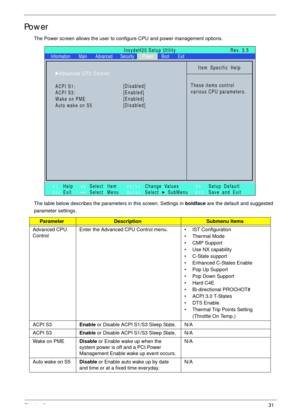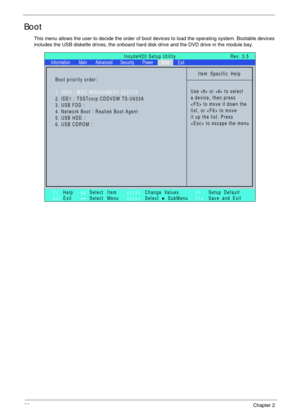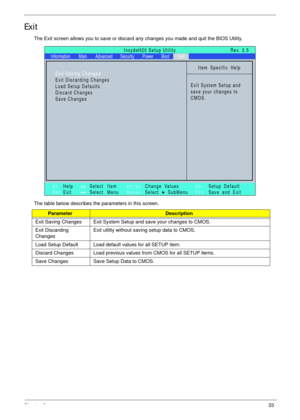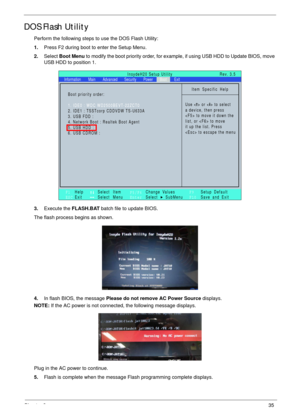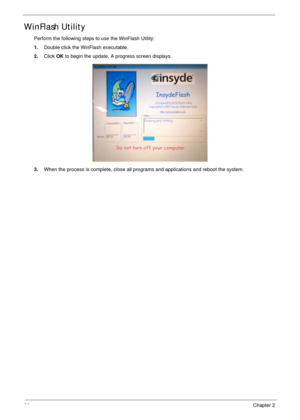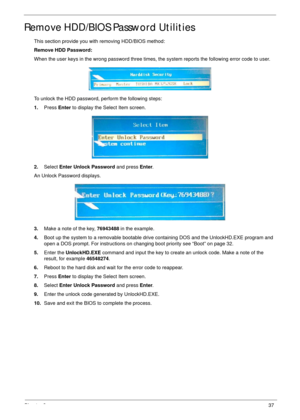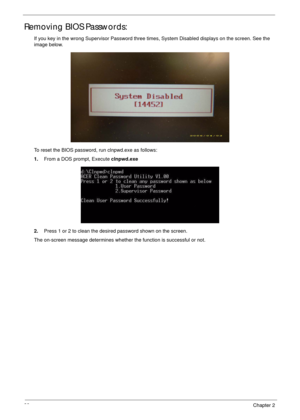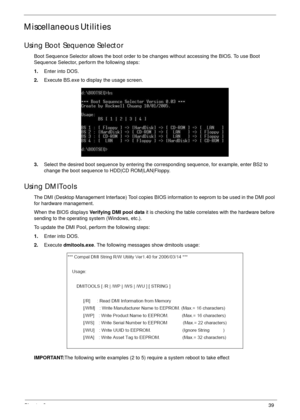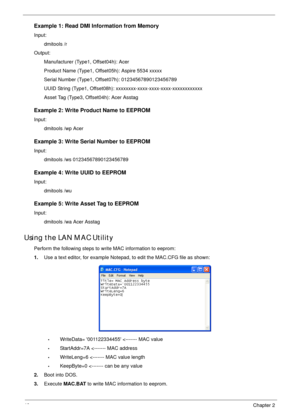Acer Aspire 5534 Service Guide
Here you can view all the pages of manual Acer Aspire 5534 Service Guide. The Acer manuals for Notebook are available online for free. You can easily download all the documents as PDF.
Page 41
Chapter 231 Power The Power screen allows the user to configure CPU and power management options. The table below describes the parameters in this screen. Settings in boldface are the default and suggested parameter settings. ParameterDescriptionSubmenu Items Advanced CPU ControlEnter the Advanced CPU Control menu. • IST Configuration • Thermal Mode • CMP Support • Use NX capability • C-State support • Enhanced C-States Enable • Pop Up Support • Pop Down Support •Hard C4E • Bi-directional PROCHOT# •...
Page 42
32Chapter 2 Boot This menu allows the user to decide the order of boot devices to load the operating system. Bootable devices includes the USB diskette drives, the onboard hard disk drive and the DVD drive in the module bay. Item Specific Help Use < > or < > to select a device, then press to move it down the list, or to move it up the list. Press to escape the menu F1 ESCHelp ExitSelect Item Select Menu Change Values Select SubMenu EnterF9 F10Setup Default Save and Exit Boot priority order: 1. IDE0 :...
Page 43
Chapter 233 Exit The Exit screen allows you to save or discard any changes you made and quit the BIOS Utility. The table below describes the parameters in this screen. ParameterDescription Exit Saving Changes Exit System Setup and save your changes to CMOS. Exit Discarding ChangesExit utility without saving setup data to CMOS. Load Setup Default Load default values for all SETUP item. Discard Changes Load previous values from CMOS for all SETUP items. Save Changes Save Setup Data to CMOS. Item Specific...
Page 44
34Chapter 2 BIOS Flash Utility The BIOS flash memory update is required for the following conditions: •New versions of system programs •New features or options •Restore a BIOS when it becomes corrupted.
Page 45
Chapter 235 DOS Flash Utility Perform the following steps to use the DOS Flash Utility: 1.Press F2 during boot to enter the Setup Menu. 2.Select Boot Menu to modify the boot priority order, for example, if using USB HDD to Update BIOS, move USB HDD to position 1. 3.Execute the FLASH.BAT batch file to update BIOS. The flash process begins as shown. 4.In flash BIOS, the message Please do not remove AC Power Source displays. NOTE: If the AC power is not connected, the following message displays. Plug in...
Page 46
36Chapter 2 WinFlash Utility Perform the following steps to use the WinFlash Utility: 1.Double click the WinFlash executable. 2.Click OK to begin the update. A progress screen displays. 3.When the process is complete, close all programs and applications and reboot the system.
Page 47
Chapter 237 Remove HDD/BIOS Password Utilities This section provide you with removing HDD/BIOS method: Remove HDD Password: When the user keys in the wrong password three times, the system reports the following error code to user. To unlock the HDD password, perform the following steps: 1.Press Enter to display the Select Item screen. 2.Select Enter Unlock Password and press Enter. An Unlock Password displays. 3.Make a note of the key, 76943488 in the example. 4.Boot up the system to a removable bootable...
Page 48
38Chapter 2 Removing BIOS Passwords: If you key in the wrong Supervisor Password three times, System Disabled displays on the screen. See the image below. To reset the BIOS password, run clnpwd.exe as follows: 1.From a DOS prompt, Execute clnpwd.exe 2.Press 1 or 2 to clean the desired password shown on the screen. The on-screen message determines whether the function is successful or not.
Page 49
Chapter 239 Miscellaneous Utilities Using Boot Sequence Selector Boot Sequence Selector allows the boot order to be changes without accessing the BIOS. To use Boot Sequence Selector, perform the following steps: 1.Enter into DOS. 2.Execute BS.exe to display the usage screen. 3.Select the desired boot sequence by entering the corresponding sequence, for example, enter BS2 to change the boot sequence to HDD|CD ROM|LAN|Floppy. Using DMITools The DMI (Desktop Management Interface) Tool copies BIOS...
Page 50
40Chapter 2 Example 1: Read DMI Information from Memory Input: dmitools /r Output: Manufacturer (Type1, Offset04h): Acer Product Name (Type1, Offset05h): Aspire 5534 xxxxx Serial Number (Type1, Offset07h): 01234567890123456789 UUID String (Type1, Offset08h): xxxxxxxx-xxxx-xxxx-xxxx-xxxxxxxxxxxx Asset Tag (Type3, Offset04h): Acer Asstag Example 2: Write Product Name to EEPROM Input: dmitools /wp Acer Example 3: Write Serial Number to EEPROM Input: dmitools /ws 01234567890123456789 Example 4: Write UUID...